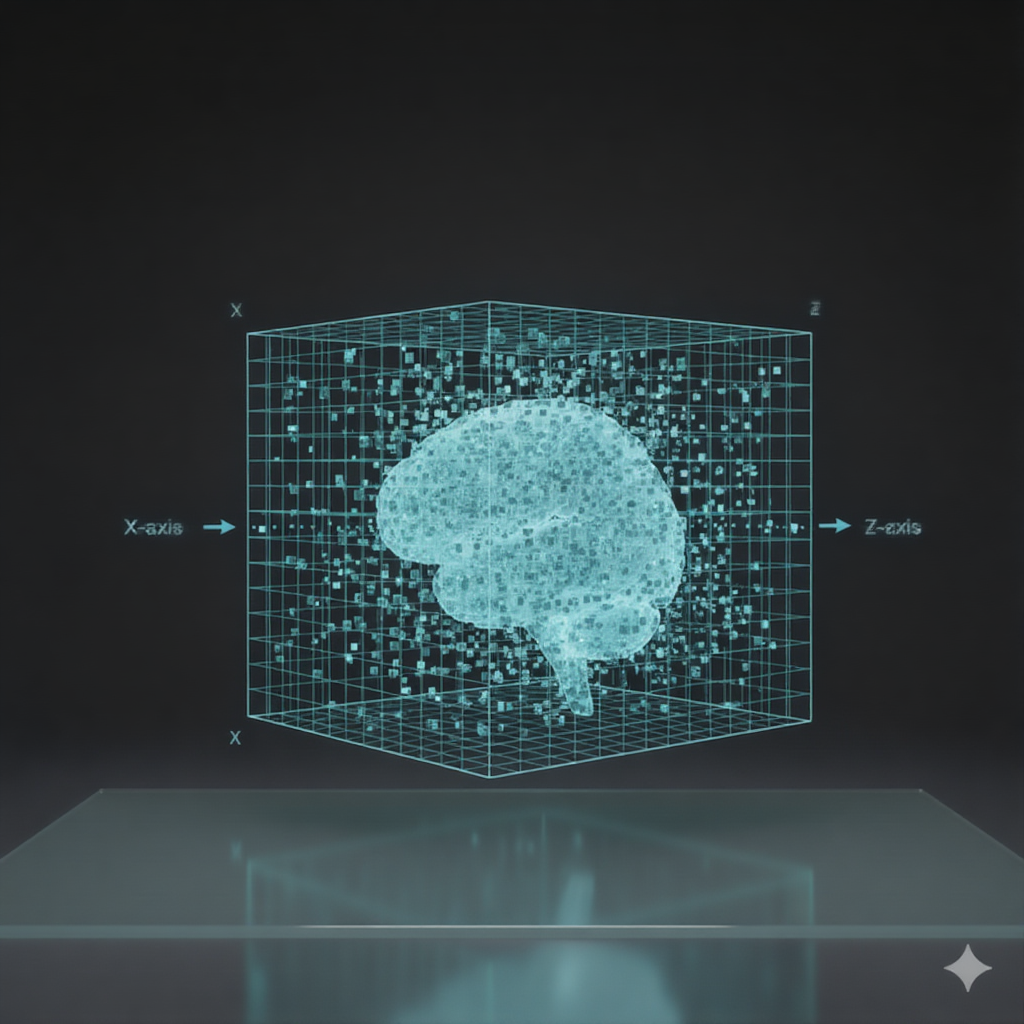
Mastering Apply: From Matrices to Multidimensional Neuroimaging Data
Deep dive into apply() for matrices and high-dimensional arrays. From basic row/column operations to complex fMRI analyses with 5D data. Learn to master the MARGIN parameter for neuroimaging and scientific computing.
In my first apply post, I briefly showed apply() converting columns to character, but I glossed over what makes apply() special.
Here’s the thing: apply() is actually quite different from sapply() and mapply().
While those work on lists and vectors, apply() is designed specifically for matrices and arrays.
Pattern recognition
Use apply() when you have:
- Matrix or array data (not data.frame - use dplyr for those)
- Need to collapse one or more dimensions by applying a function
- Want to apply the same operation across rows, columns, or higher dimensions
- Working with multidimensional scientific data (neuroimaging, climate models, genomics, etc.)
The syntax is always: apply(X, MARGIN, FUN, ...)
Where:
Xis your matrix or arrayMARGINspecifies which dimension(s) to preserve (1 = rows, 2 = columns, 3+ = higher dimensions)FUNis the function to apply...are additional arguments passed to FUN
Think of MARGIN as telling R “keep these dimensions, collapse everything else.”
That’s where the magic happens.
I’m going to be honest - when I first encountered apply(), the MARGIN parameter confused the heck out of me.
“Why do I need to specify margins? What does that even mean?”
But once it clicked, I realized how powerful this function is for working with structured data.
Understanding apply() properly will save you from writing many unnecessary loops when working with matrix-like data.
The MARGIN parameter explained
The MARGIN parameter tells apply() which dimension to “collapse” by applying your function.
I know that sounds abstract, so let me show you what I mean.
It’s much easier to understand with examples than with explanations.
Note:
TheMARGINparameter can be either numeric (e.g.,1for rows,2for columns) or a character vector specifying the names of the dimensions (if your array or matrix has named dimensions). For example, if your array hasdimnames, you can useMARGIN = "Subject"instead of its numeric index.
Let’s start with a simple matrix - just numbers arranged in rows and columns:
# Create a 4x3 matrix (4 rows, 3 columns)
test_matrix <- matrix(1:12, nrow = 4, ncol = 3)
test_matrix
[,1] [,2] [,3]
[1,] 1 5 9
[2,] 2 6 10
[3,] 3 7 11
[4,] 4 8 12
We’ve got a matrix with 4 rows and 3 columns.
Each row could represent a different observation, and each column could be a different variable.
Now, let’s see what happens when we apply sum() across different margins:
# MARGIN = 1: apply across rows (each row becomes one value)
apply(test_matrix, MARGIN = 1, FUN = sum)
[1] 15 18 21 24
Notice what happened? We got 4 values - one for each row.
MARGIN = 1 means “for each row, apply the function and give me one result.”
So R took each row, summed up all the values in that row, and gave us back a vector of 4 sums.
Now let’s try the other direction:
# MARGIN = 2: apply across columns (each column becomes one value)
apply(test_matrix, MARGIN = 2, FUN = sum)
[1] 10 26 42
This time we got 3 values - one for each column!
MARGIN = 2 means “for each column, apply the function and give me one result.”
Here’s how I think about it:
MARGIN = 1: “Process each row” → Number of rows determines output lengthMARGIN = 2: “Process each column” → Number of columns determines output length
The margin you specify is the dimension that gets preserved in your output. Everything else gets collapsed by your function.
Real-world example: Student grades
Okay, let’s move beyond toy examples. Imagine Each row is a student, each column is an assignment. This is actually a really common data structure in many fields - observations in rows, variables in columns.
# Rows = students, Columns = assignments
# styler: off
grades <- matrix(
c(
85, 92, 78, 88, # Student 1
90, 85, 95, 87, # Student 2
78, 83, 80, 85, # Student 3
95, 88, 92, 90, # Student 4
82, 79, 84, 81 # Student 5
),
nrow = 5,
byrow = TRUE
)
colnames(grades) <- c("Quiz1", "Quiz2", "Midterm", "Final")
rownames(grades) <- paste("Student", 1:5)
grades
Quiz1 Quiz2 Midterm Final
Student 1 85 92 78 88
Student 2 90 85 95 87
Student 3 78 83 80 85
Student 4 95 88 92 90
Student 5 82 79 84 81
Now we can easily answer questions like “What’s each student’s average?” and “Which assignment was hardest?”
To get each student’s average, we want to work across columns for each row (sum up all their assignments and divide by the number of assignments):
# Student averages (across columns for each row)
student_averages <- apply(grades, MARGIN = 1, FUN = mean)
student_averages
Student 1 Student 2 Student 3 Student 4 Student 5
85.75 89.25 81.50 91.25 81.50
See how clean that is?
No loops, no indexing nightmares.
Just “hey R, for each student (row), calculate the mean.”
If you want to use the names of the dimensions instead of the numbers, you will need to give the dimensions names first.
We have so far given each column and each row a name, but we haven’t named the row and column themselves.
This is done by setting the dimnames attribute of the matrix:
dimnames(grades)
[[1]]
[1] "Student 1" "Student 2" "Student 3" "Student 4" "Student 5"
[[2]]
[1] "Quiz1" "Quiz2" "Midterm" "Final"
dimnames(grades) <- list(
Student = rownames(grades),
Assignment = colnames(grades)
)
dimnames(grades)
$Student
[1] "Student 1" "Student 2" "Student 3" "Student 4" "Student 5"
$Assignment
[1] "Quiz1" "Quiz2" "Midterm" "Final"
apply(grades, MARGIN = "Student", FUN = mean)
Student 1 Student 2 Student 3 Student 4 Student 5
85.75 89.25 81.50 91.25 81.50
What about assignment difficulty? We can look at the average score for each assignment by working down the columns:
# Assignment averages (across rows for each column)
assignment_averages <- apply(grades, MARGIN = 2, FUN = mean)
assignment_averages
Quiz1 Quiz2 Midterm Final
86.0 85.4 85.8 86.2
Looks like Quiz 2 was the toughest (or maybe everyone was hungover that week?). The midterm was actually easier than the quizzes on average.
This is so much cleaner than writing loops! Compare this to what you’d have to do with a for loop - you’d need to initialize empty vectors, loop through indices, store results… it’s just messy.
Beyond mean: useful functions for apply
The function you pass to apply() can be anything that makes sense for your data.
Let’s explore some other common operations you might want to do with gradebook data.
Want to know how consistent each student’s performance is? Standard deviation tells you that:
# Standard deviation for each student (higher = more variable)
apply(grades, 1, sd)
Student 1 Student 2 Student 3 Student 4 Student 5
5.909033 4.349329 3.109126 2.986079 2.081666
Student 1 has the highest variability - maybe they’re really good at some things and struggle with others? Student 4 is super consistent.
What about the range of scores for each assignment?
# Range (min to max) for each assignment
apply(grades, 2, range)
Assignment
Quiz1 Quiz2 Midterm Final
[1,] 78 79 78 81
[2,] 95 92 95 90
This gives us a matrix where the first row is minimums and second row is maximums for each assignment. Here’s a fun one - which assignment was each student’s worst?
apply(grades, 1, which.min)
Student 1 Student 2 Student 3 Student 4 Student 5
3 2 1 2 2
These are column indices. We can make this more readable by looking up the actual assignment names:
# Get the assignment names instead of indices
colnames(grades)[apply(grades, 1, which.min)]
[1] "Midterm" "Quiz2" "Quiz1" "Quiz2" "Quiz2"
Now that’s informative! Three students struggled most with Quiz2.
Custom functions with apply
You’re not limited to built-in functions. You can pass your own functions too, which is where things get really powerful.
Let’s say we want to calculate letter grades based on each student’s average. We need a function that takes a vector of scores, calculates the mean, and returns a letter:
get_letter_grade <- function(scores) {
avg <- mean(scores)
if (avg >= 90) {
return("A")
}
if (avg >= 80) {
return("B")
}
if (avg >= 70) {
return("C")
}
if (avg >= 60) {
return("D")
}
return("F")
}
# Letter grade for each student
apply(grades, 1, get_letter_grade)
Student 1 Student 2 Student 3 Student 4 Student 5
"B" "B" "B" "A" "B"
One A and 4 B’s, impressive!
Here’s something more interesting - let’s figure out if students are improving over time. We can calculate a simple correlation between time (assignment order) and scores:
calculate_trend <- function(scores) {
# Simple linear trend (positive = improving, negative = declining)
x <- seq_along(scores)
trend <- cor(x, scores)
return(trend)
}
# Trend for each student (are they improving over time?)
trends <- apply(grades, 1, calculate_trend)
trends
Student 1 Student 2 Student 3 Student 4 Student 5
-0.10923907 0.02968261 0.74740932 -0.47557147 0.12403473
Student 3 has the strongest positive trend (0.7474093) - they started rough but ended strong! Good for them. Student 4 has a negative trend (-0.4755715) - started great but faded. Maybe they need some extra help?
The cool thing about custom functions is you can make them as complex as you need. Statistical tests, transformations, summarizations - whatever makes sense for your analysis.
Working with 3D arrays
Now we’re getting into territory where apply() really starts to shine.
Let’s say instead of one class, you’re teaching multiple sections.
Or maybe you’re running a longitudinal study with multiple measurement occasions.
Suddenly you need a third dimension.
Let me simulate something realistic: test scores for 5 students across 4 assignments in 3 different classes:
# 3D array: 5 students × 4 assignments × 3 classes
set.seed(42)
scores_3d <- array(
round(rnorm(60, mean = 85, sd = 10)),
dim = c(5, 4, 3),
dimnames = list(
Student = paste("S", 1:5, sep = ""),
Assignment = c("Quiz1", "Quiz2", "Midterm", "Final"),
Class = c("Math", "Science", "English")
)
)
# Look at the whole structure
scores_3d
, , Class = Math
Assignment
Student Quiz1 Quiz2 Midterm Final
S1 99 84 98 91
S2 79 100 108 82
S3 89 84 71 58
S4 91 105 82 61
S5 89 84 84 98
, , Class = Science
Assignment
Student Quiz1 Quiz2 Midterm Final
S1 82 81 90 68
S2 67 82 92 77
S3 83 67 95 76
S4 97 90 79 61
S5 104 79 90 85
, , Class = English
Assignment
Student Quiz1 Quiz2 Midterm Final
S1 87 89 88 88
S2 81 77 77 92
S3 93 99 101 86
S4 78 81 91 55
S5 71 92 86 88
This is now a 3-dimensional array. Think of it like a cube of numbers. We can slice it to look at just one class:
# Just the Math class
scores_3d[,, "Math"]
Assignment
Student Quiz1 Quiz2 Midterm Final
S1 99 84 98 91
S2 79 100 108 82
S3 89 84 71 58
S4 91 105 82 61
S5 89 84 84 98
Now, with apply(), we can answer all sorts of questions by specifying which dimensions to collapse.
Want each student’s overall average across all assignments and all classes? We keep dimension 1 (students) and collapse dimensions 2 (assignments) and 3 (classes):
# Student averages across all assignments and classes
# Keep dimension 1, collapse dimensions 2 and 3
apply(scores_3d, MARGIN = "Student", FUN = mean)
S1 S2 S3 S4 S5
87.08333 84.50000 83.50000 80.91667 87.50000
What if we want to know which assignments are hardest on average, regardless of student or class? Keep dimension 2 (assignments), collapse dimensions 1 (students) and 3 (classes):
# Assignment difficulty across all students and classes
# Keep dimension 2, collapse dimensions 1 and 3
apply(scores_3d, MARGIN = "Assignment", FUN = mean)
Quiz1 Quiz2 Midterm Final
86.00000 86.26667 88.80000 77.73333
Or we could see which class has the highest average:
# Class averages across all students and assignments
# Keep dimension 3, collapse dimensions 1 and 2
apply(scores_3d, MARGIN = "Class", FUN = mean)
Math Science English
86.85 82.25 85.00
Here’s where it gets really cool - you can specify multiple margins to keep. Say we want each student’s average in each class (but collapsed across assignments):
# Average for each student in each class
# Keep dimensions 1 and 3, collapse dimension 2 (assignments)
apply(scores_3d, MARGIN = c(1, 3), FUN = mean)
Class
Student Math Science English
S1 93.00 80.25 88.00
S2 92.25 79.50 81.75
S3 75.50 80.25 94.75
S4 84.75 81.75 76.25
S5 88.75 89.50 84.25
Now we get a matrix: rows are students, columns are classes, values are averages. This is super useful for generating summary tables.
The key insight is that MARGIN tells you what dimensions you want to preserve in your output.
Everything else gets fed to your function.
Real neuroimaging example: fMRI data
Alright, this is where I get excited.
This is where apply() goes from “handy” to “absolutely essential.”
Neuroimaging data is inherently multidimensional. Most of us are aware that digital images are made of lots and lots of pixels — tiny squares, each with a single value. Together, all these pixels form a complete 2D image.
When we record brain activity using MRI (Magnetic Resonance Imaging) — a technique for taking detailed pictures of the inside of the body, especially the brain—the concept is similar, but in three dimensions. Instead of a pixel, we record a tiny cube of tissue called a voxel (think of a voxel as a 3D pixel).
A full plane of voxels forms a “slice” through the brain, much like a single sheet in a stack of paper. Stacking these slices together creates a 3D volume of the brain, so you can think of the brain scan as a cube made up of many tiny cubes (voxels).

MRI data usually contains values for three spatial dimensions: X (left-right), Y (anterior-posterior), and Z (inferior-superior). So a standard MRI scan is 3D: width, height, depth, a larger cube made of tiny cubes (voxels).
By combining these cubes in different ways, we get to see different sections of the brain. You will often see neuroscientists talk about “slices” of the brain - these are just 2D cross-sections through the 3D volume. A slice is like taking one layer out of a cake to see what’s
Less often we actually look at the entire 3d rendered brain, as we cannot look “inside” the brain that way. But in essence we have a cube of voxels representing the brain volume.

An fMRI scan is often called “4D” because it captures three spatial dimensions (x, y, z) plus time. Each 3D brain volume is like a snapshot, and the scanner takes many of these snapshots in sequence—typically one every 2–3 seconds. When we combine these 3D volumes over time, we get a time series: a movie of brain activity, or, in data terms, an array of cubes changing over time.

If you scan multiple subjects, you can imagine stacking these time series for each person, forming a “plane” of cubes—one row per subject, each row a sequence of 3D brain volumes over time.
This is a helpful way to visualize multidimensional neuroimaging data, even if the actual storage in software may differ.

So we have a cube of voxels changing over time, for multiple subjects.
Each voxel is represented as a cell in our multidimensional array.
Analyzing this data without apply() would be a nightmare of nested loops and index juggling.
In real life, we would do lots of stuff to normalize and smooth the data to reduce the immense noise inherent in this data.
MRI analyses are complex and nuanced, but let me show you how apply() works with this kind of structure using actual data from a BIDS (Brain Imaging Data Standard) dataset I grabbed from OpenNeuro.
The data were obtained by Mueckstein (2024), and are openly available for anyone to use (with credit, of course).
This dataset comes from a dual-task training study where participants performed tasks requiring either compatible (visual+manual, auditory+vocal) or incompatible (visual+vocal, auditory+manual) modality pairings.
It has pre and post training sessions, though we’ll only work with the pre-session data here.
For our purposes, we’re using the anatomical scans and a simple auditory task to demonstrate how apply() works with real neuroimaging data.
I’ve reduced the data to just 10 subjects to keep things manageable.
Single subject
Let’s start simple with loading in a single subject, and have a look at the MRI data.
library(oro.nifti)
# Path to our BIDS dataset
bids_dir <- here::here("content/blog/2025/11-01_apply/data")
Let’s load one subject’s functional run:
# Load a functional run for subject 01
func_file <- file.path(
bids_dir,
"sub-101/ses-pre/func",
"sub-101_ses-pre_task-DT_run-01_bold.nii.gz"
)
fmri_data <- readNIfTI(func_file, reorient = FALSE)
dim(fmri_data)
[1] 64 64 37 133
This is a 4D array: 64 voxels in x, 64 in y, 37 in z, and 133 timepoints. That’s 64x64x37x133 = 298 individual numbers. You definitely don’t want to write nested loops for this!
One common analysis is calculating the mean activation for each voxel across time.
Of course, real fMRI analysis is more complex than this, but this can illustrate how apply() works with 4D data.
This tells you the average signal intensity at each location in the brain:
# Calculate mean activation across time for each voxel
# Keep x, y, z dimensions; collapse time (dimension 4)
mean_activation <- apply(
fmri_data,
MARGIN = c(1, 2, 3),
FUN = mean
)
dim(mean_activation)
[1] 64 64 37
# Visualize a slice of the mean activation
image(
mean_activation[,,20], # Slice at z=20
col = viridis::viridis(256),
main = "Mean Activation - Subject 01 (Slice z=20)",
xlab = "X-axis",
ylab = "Y-axis"
)

We went from 4D to 3D - we collapsed the time dimension and kept the spatial dimensions. Each voxel now has one number: its average signal across the whole scan.
Similarly, we might want to know how variable the signal is at each location. High variability might indicate functional activity (or noise, depending on what you’re looking for):
# Calculate temporal standard deviation for each voxel
temporal_sd <- apply(
fmri_data,
MARGIN = c(1, 2, 3),
FUN = sd
)
# Coefficient of variation (CV) - normalized measure of variability
cv <- temporal_sd / mean_activation
# Visualize a slice of the CV
image(
cv[,,20], # Slice at z=20
col = viridis::viridis(256),
main = "Coefficient of Variation - Subject 01 (Slice z=20)",
xlab = "X-axis",
ylab = "Y-axis"
)

The coefficient of variation is useful because it accounts for the baseline signal intensity. A voxel with high signal and high variability has a different meaning than a voxel with low signal and high variability.
Sometimes you want to summarize across space instead of time. The “global signal” is the average intensity across all voxels at each timepoint:
# Subject-level summary: mean signal across all voxels over time
# Keep time dimension; collapse spatial dimensions (1, 2, 3)
global_signal <- apply(
fmri_data,
MARGIN = 4,
FUN = mean
)
# Plot the global signal
library(ggplot2)
data.frame(
time = 1:length(global_signal),
signal = global_signal
) |>
ggplot(aes(x = time, y = signal)) +
geom_line(color = "steelblue", linewidth = 1.2) +
labs(
title = "Global Signal - Subject 01",
x = "Time (TRs)",
y = "Mean Signal"
) +
theme_minimal()

This gives you a sense of overall signal drift and scanner stability. You can see some slow drift over time, which is pretty typical in fMRI.
Multiple subjects
Now let’s scale up to multiple subjects.
This is where neuroimaging analysis gets computationally intensive, but apply() keeps it manageable:
fmri_files <- list.files(
bids_dir,
"ses-pre_task-DT_run-01_bold.nii.gz",
recursive = TRUE,
full.names = TRUE
)
# Extract subject IDs from filenames
subjects <- gsub(
".*sub-(\\d+)_ses-.*",
"\\1",
basename(fmri_files)
)
subjects
[1] "101" "104" "105" "108" "109" "110" "111" "113" "114" "115"
# Read in imaging files
fmri_list <- lapply(
fmri_files,
readNIfTI,
reorient = FALSE
)
# Combine into 5D array: x, y, z, time, subjects
fmri_array <- array(
unlist(fmri_list),
dim = c(dim(fmri_list[[1]]), length(fmri_list))
)
# Add dimension names
dimnames(fmri_array) <- list(
X = NULL,
Y = NULL,
Z = NULL,
time = paste0("TR", seq_len(dim(fmri_array)[4])),
Subject = paste0("sub-", subjects)
)
dim(fmri_array)
[1] 64 64 37 133 10
We now have a 5-dimensional array. Three spatial dimensions, one temporal dimension, and one subject dimension. That’s over 201 million numbers to work with!
# tissue intensities at voxel (40,40,20) for subject 101, across all timepoints
fmri_array[40,40,20, , "sub-101"]
TR1 TR2 TR3 TR4 TR5 TR6 TR7 TR8 TR9 TR10 TR11 TR12 TR13
760 755 743 768 755 763 770 756 760 767 766 769 767
TR14 TR15 TR16 TR17 TR18 TR19 TR20 TR21 TR22 TR23 TR24 TR25 TR26
780 777 769 780 790 770 780 764 785 765 757 779 771
TR27 TR28 TR29 TR30 TR31 TR32 TR33 TR34 TR35 TR36 TR37 TR38 TR39
776 769 773 765 767 787 759 783 787 771 772 761 781
TR40 TR41 TR42 TR43 TR44 TR45 TR46 TR47 TR48 TR49 TR50 TR51 TR52
772 752 779 767 768 781 764 768 765 775 777 764 766
TR53 TR54 TR55 TR56 TR57 TR58 TR59 TR60 TR61 TR62 TR63 TR64 TR65
785 782 793 790 779 789 773 759 777 754 769 761 776
TR66 TR67 TR68 TR69 TR70 TR71 TR72 TR73 TR74 TR75 TR76 TR77 TR78
755 763 769 769 748 762 773 763 781 767 758 768 779
TR79 TR80 TR81 TR82 TR83 TR84 TR85 TR86 TR87 TR88 TR89 TR90 TR91
780 770 759 776 763 760 748 762 758 757 773 743 769
TR92 TR93 TR94 TR95 TR96 TR97 TR98 TR99 TR100 TR101 TR102 TR103 TR104
769 753 761 761 786 756 787 748 762 774 746 761 755
TR105 TR106 TR107 TR108 TR109 TR110 TR111 TR112 TR113 TR114 TR115 TR116 TR117
771 770 763 784 770 771 741 757 777 750 755 762 765
TR118 TR119 TR120 TR121 TR122 TR123 TR124 TR125 TR126 TR127 TR128 TR129 TR130
762 781 764 770 785 760 772 770 746 760 766 760 752
TR131 TR132 TR133
753 754 762
# tissue intensities at voxel (40,40,20) for all subjects, at timepoint 50
fmri_array[40,40,20, "TR50", ]
sub-101 sub-104 sub-105 sub-108 sub-109 sub-110 sub-111 sub-113 sub-114 sub-115
777 531 625 197 187 613 575 647 546 181
For group-level analysis, you might want the average across all subjects:
# Group-level average: mean across all subjects
# Keep x, y, z, time; collapse subjects (dimension 5)
group_average <- apply(
fmri_array,
MARGIN = c(1, 2, 3, 4),
FUN = mean
)
dim(group_average)
[1] 64 64 37 133
# visualize a slice of the group average
image(
group_average[,,20, 50], # Slice at z=20, timepoint
col = viridis::viridis(256),
main = "Group Average Activation - Slice z=20, Timepoint 50",
xlab = "X-axis",
ylab = "Y-axis"
)

This gives you a 4D array representing the average response across all participants. This is your group template - what the “average brain” is doing during this task.
We can also extract summary timeseries for all subjects:
# Extract global signal timeseries for each subject
# Keep time and subjects; collapse spatial dimensions
subject_timeseries <- apply(
fmri_array,
MARGIN = c(5, 4),
FUN = mean
)
dim(subject_timeseries)
[1] 10 133
This gives us a 10×133 matrix: 133 timepoints by 10 subjects. Now we can visualize all subjects together:
# Plot all subjects' global signals
# Convert to long format for ggplot
subject_timeseries_df <- as.data.frame(subject_timeseries) |>
tibble::rownames_to_column("subject") |>
tidyr::pivot_longer(
cols = -subject,
names_to = "time",
values_to = "signal"
) |>
dplyr::mutate(time = as.numeric(gsub("TR", "", time)))
ggplot(
subject_timeseries_df,
aes(x = time, y = signal, color = subject)) +
geom_line(linewidth = 1, alpha = 0.7) +
labs(
title = "Global Signal - All Subjects",
x = "Time (TRs)",
y = "Mean Signal",
color = "Subject"
) +
theme_minimal()

There are some individual differences in signal patterns here. In particular, you can see there are some spikes and dips in certain subjects in the very beginning. It’s always good to visually inspect your data like this before diving into more complex analyses.
The beautiful thing about apply() is that it scales.
Whether you’re working with a single subject or a hundred, whether you have 10 timepoints or 1000, the syntax stays the same.
You just specify which dimensions matter for your analysis, and R handles the rest.
Wrapping up
If you work with matrices or arrays - whether that’s gradebooks, experimental data, images, or brain scans - apply() will become one of your most-used functions.
The key is understanding the MARGIN parameter: it tells R which dimensions to preserve while your function collapses the rest.
Once you get comfortable with apply(), you’ll find yourself reaching for it constantly.
No more nested loops to calculate row means!
No more confusing index arithmetic!
Just a clear statement of what you want: “for each [row/column/slice/timepoint], calculate [thing].”
This is the power of R’s array-oriented thinking. Embrace it, and your code will be cleaner, faster, and easier to understand.
Mueckstein, Kai AND Heinzel, Marie AND Görgen. 2024. “"Modality-Based Multitasking and Practice - fMRI".” OpenNeuro. https://doi.org/doi:10.18112/openneuro.ds005038.v1.0.3.
2025-mastering-apply-from-matrices-to-multidimensional-neuroimaging-data,
author = "Dr. Mowinckel",
title = "Mastering Apply: From Matrices to Multidimensional Neuroimaging Data",
url = "https://drmowinckels.io/blog/2025/apply-multidimensional/",
year = 2025,
doi = "https://www.doi.org/10.5281/zenodo.17501184",
updated = "Dec 28, 2025"
}